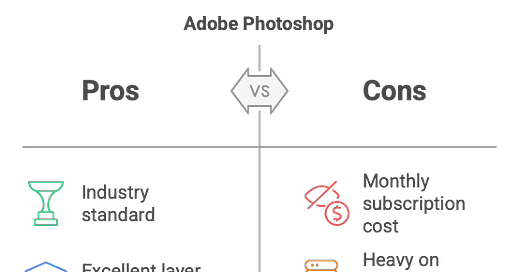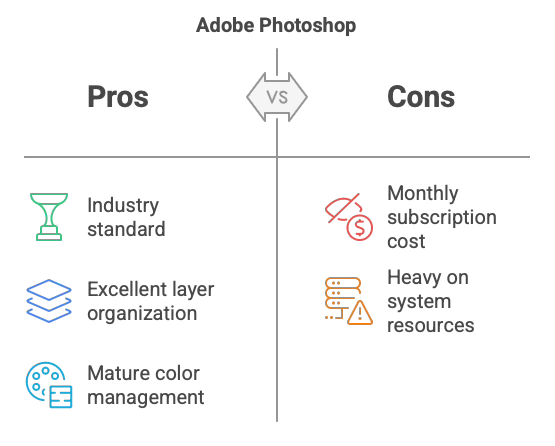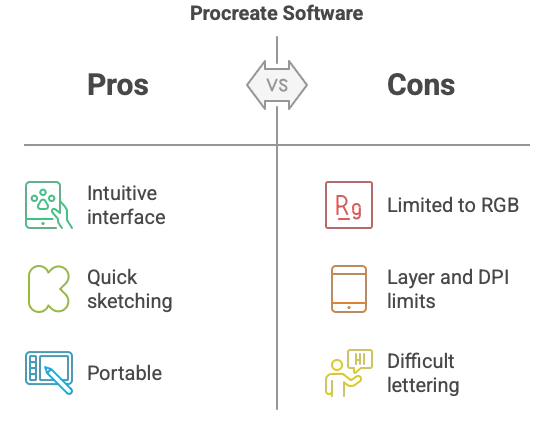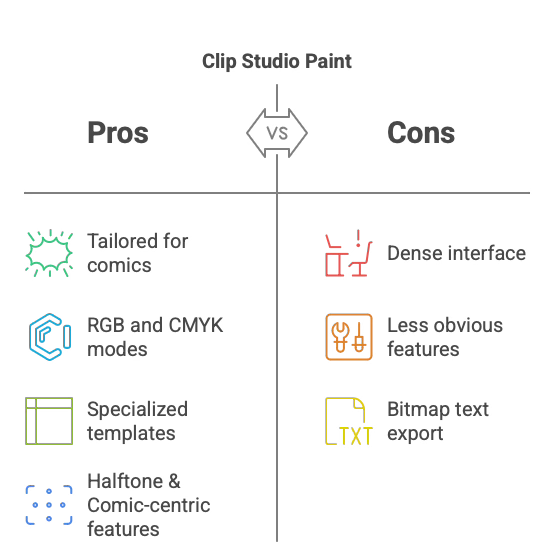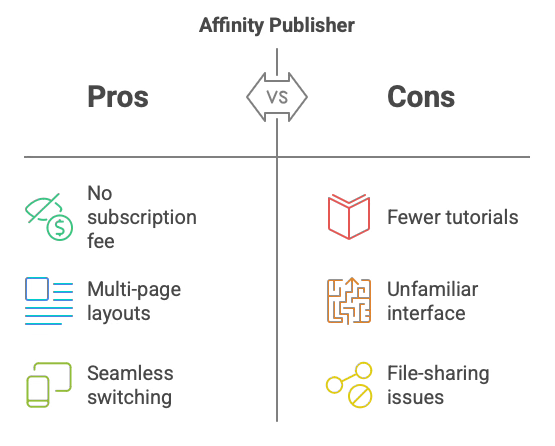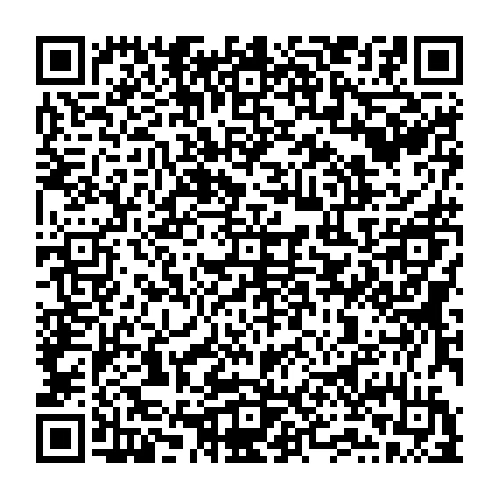Article 4: Comparing Software Workflows (Photoshop, Procreate, Clip Studio, Affinity Publisher)
Tired of fumbling with the wrong software? Discover which program fits your style—and locks in perfect print results without the headaches.
Working digitally is a big part of making comics today. Even artists devoted to hand-drawn work find themselves on computer at some phase in their artistic process. It's just modern life.
Understanding the strengths of various software packages will help you decide which might fit your unique process. Each has pros and cons. Some are expensive, some are not.
So let's explore each. This isn't a comprehensive list, but it does include the four most common software packages that comic artists use.
Each software tool has unique strengths and quirks. Let's dive in.
Adobe Photoshop
Pros:
Industry standard for photo editing and painting.
Excellent layer organization and adjustment layers.
Mature color management options (CMYK, color profiles, etc.).
Cons:
Monthly subscription cost.
Can be heavy on system resources if you keep many high-resolution layers.
Tip: Keep your layer count manageable, merge layers when finished, and avoid going overboard with high DPI unless absolutely necessary.
Procreate
Pros:
Intuitive interface designed for iPad.
Great for sketching, inking, and coloring quickly.
Portable—easy to draw anywhere.
Cons:
Limited to RGB; no native CMYK mode.
Layer and DPI limits depending on iPad specs.
Lettering can be a headache.
Tip: Work in RGB, then export to Photoshop or another app to convert to CMYK before printing. Load and use a CMYK palette to limit yourself to printable colors.
Clip Studio Paint (CSP)
Pros:
Tailored for comics and manga (panel tools, speech bubbles).
Offers both RGB and CMYK modes.
Has specialized comic templates and halftone features.
Cons:
Interface can feel dense at first. Honestly, it's a hot mess. But start by dismissing the myriad palettes and tools. Then, gradually re-add the tools you need. It saved my sanity.
Some features (like color profile settings) are less obvious than in Photoshop.
Lettering/Fonts are vector in-program but are translated to bitmap (pixels) upon export. So, it doesn't keep your text as a vector when exporting. Missed opportunity.
Tip: If your final goal is a printed comic, start your CSP files in CMYK from the get-go.
Affinity Publisher (plus Affinity Photo/Designer)
Pros:
No subscription fee, one-time purchase.
Publisher can handle multi-page layouts well.
Seamless switching between Affinity Photo (raster editing) and Affinity Designer (vector).
Cons:
Smaller user base means fewer tutorials online.
The interface can be unfamiliar if you're used to Adobe.
I like Affinity. But if I'm on a deadline, working with other collaborators, and need to share files. It's not great.
Tip: Affinity Publisher is particularly good for final assembly, where multiple pages of text are placed, and a print-ready PDF is exported.
Final Checklist for Software Choice
I don’t know what’s right for your workflow, nor what you can and cannot afford. Download the trial software for each and see which suits you. I can say that while Photoshop is expensive, it’s also industry-standard software. If you learn it for your project, odds are you’ll use it for a real job someday.
Budget: Subscription vs. one-time purchase.
Platform: iPad-only (Procreate) vs. iPad (Photoshop and CSP) vs. desktop (Photoshop, CSP, Affinity).
Color Mode Needs: If you need direct CMYK, steer toward Photoshop, CSP, or Affinity.
Workflow Preference: Some prefer drawing in Procreate and finishing in Photoshop or CSP. You choose when and how to use them.
Closing Thoughts
Software is rarely an all-or-nothing choice. I use Procreate on my iPad and then work on Photoshop on the Desktop, where screen space and detail are key. Amazing creators have used all of these software tools.
Just take your time and find your groove. Learning on a high-stress deadline is miserable. Play first, Crush deadlines later.
Charles Merritt Houghton
15 February 2025